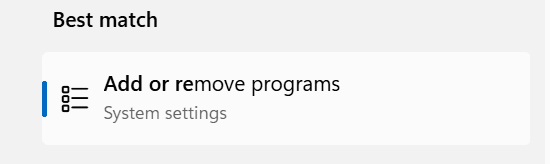Uninstall
How to Uninstall Blazer Browser on Windows 11
We're sorry to see you go! If you've decided to uninstall Blazer from your Windows 11 device, follow the steps below for a smooth removal.
Standard Uninstall Method (Recommended)
- Click the Start Menu (Windows icon on the bottom-left of your screen).
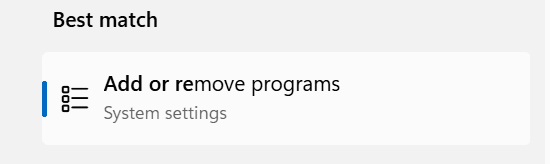
- Search for "Add or remove programs" and select it.

- In the Apps list, scroll down or search for Blazer.

- Click the three-dot menu next to Blazer, then choose Uninstall.

- Click Uninstall to complete the uninstallation.
Remove Your Browsing Settings (Optional)
To remove leftover files or settings:
- After selecting Uninstall, check the box to remove history.
Remove Blazer as Default Browser (Optional)
If you previously set Blazer as your default browser:
- Open Settings > Apps > Default apps.
- Scroll down and select your preferred browser (e.g., Microsoft Edge, Firefox).
- Click Set default to apply it for all applicable file types and links.